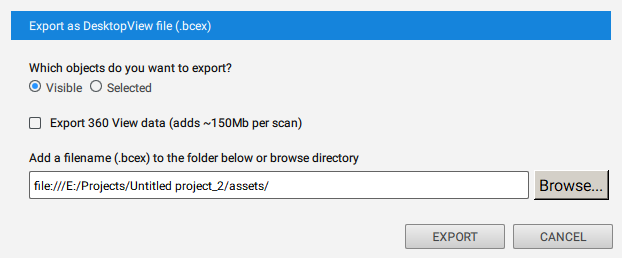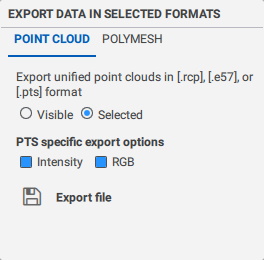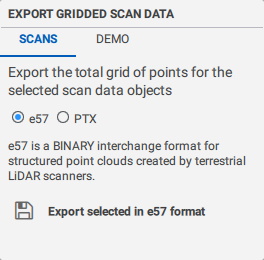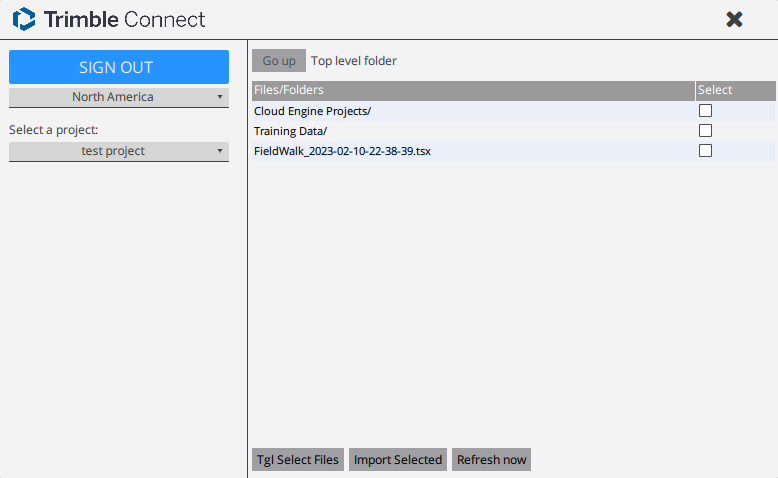File Tools
|
|
|
|
New |
New project: Create a new untitled project in the designated root folder. |
|
Open |
Open project: Open and existing .bce or .bcex file from your local disk. |
|
Import |
Import to the current project: Import any supported pointcloud or CAD data using Windows File Explorer. (A Drag & Drop workflow is also supported). Refer to section Supported File Formats for a list of formats. |
|
Save |
File save: Saves the current file. Considering the nature of this software to handle very large data sets, sometimes the file size is quite large and it takes substantial time to save the file. In such an event, the BloomCE Desktop may temporarily disable the auto-save feature; instead, it shows a white File Save icon in bottom right portion of 3D window to indicate that users should save the file at their own convenient break. |
|
Close |
File close: Close the current project. You may be asked to save recent changes to your project on file close. |
|
Package |
|
|
Export |
|
|
Gridded Export |
|
|
Trimble Connect All CloudEngine supported file types can imported from Trimble Connect. (This feature requires a Trimble Connect subscription) |
|
Created with the Personal Edition of HelpNDoc: Effortlessly Publish Your Word Document as an eBook